How to add ISCSI storage array to OVM ?
Oracle VM storage mechanisms uses oracle storage connect plug-ins. Oracle provides two type of generic plugins along with oracle VM software. One is Storage array plugin that used to connect block level storage and the second one is a filesystem plugin that is used to connect network filesystem based storage.These plugins will just help you to detect the storage LUNS . You can’t resize the LUNS from oracle VM manager unless you have storage plugins from respective storage vendors. For an example , if you want to connect to EMC storage , you need to get the storage plugins from EMC for oracle VM server. So that you can create a LUN, modify the LUN size and configure the access group.
Here we will see how to add the ISCSI storage array to oracle VM and how to provide the access to oracle VM servers for storage.
1.Login to oracle VM console.Here i have UAOVS1 and UAOVS2 oracle VM server have been configured on server pool.
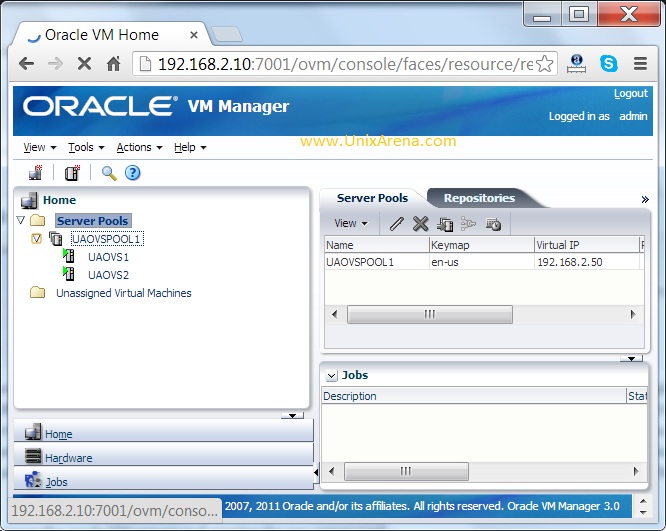
2.Click on the hardware tab and select the storage tab.
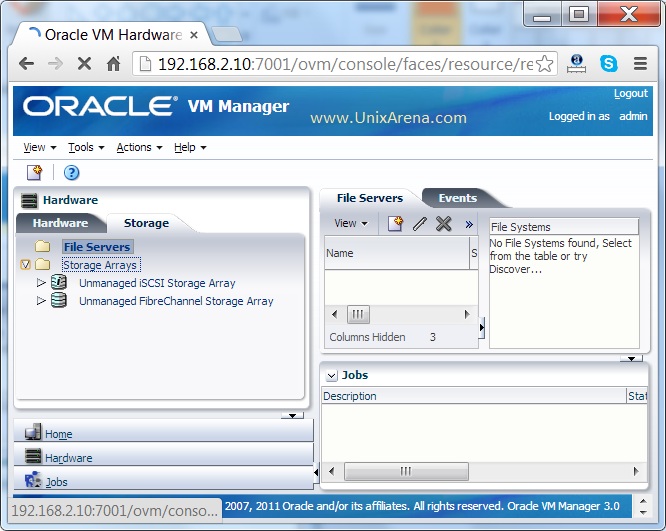
3.In the above screen , you can see two default generic storage array plugins. One is for ISCSI storage and another one is for FC SAN.Right Click on the “Storage array” and register the new storage. It will open below wizard.
- Storage Array Name – UASANREPO
- Storage Type – ISCSI storage server.
- ISCSI server IP – 192.168.2.23.
- Default ISCSI port :3260
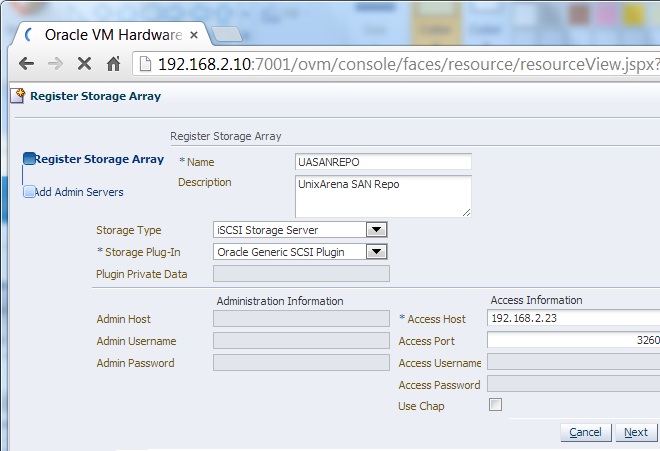
4.Add the OVS server to administrate this storage.
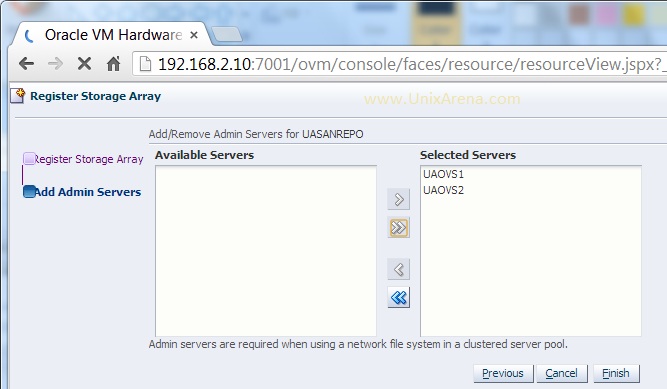
5.Once you have finished the above wizard, you can see new ISCSI storage array has been added to the oracle VM manager.
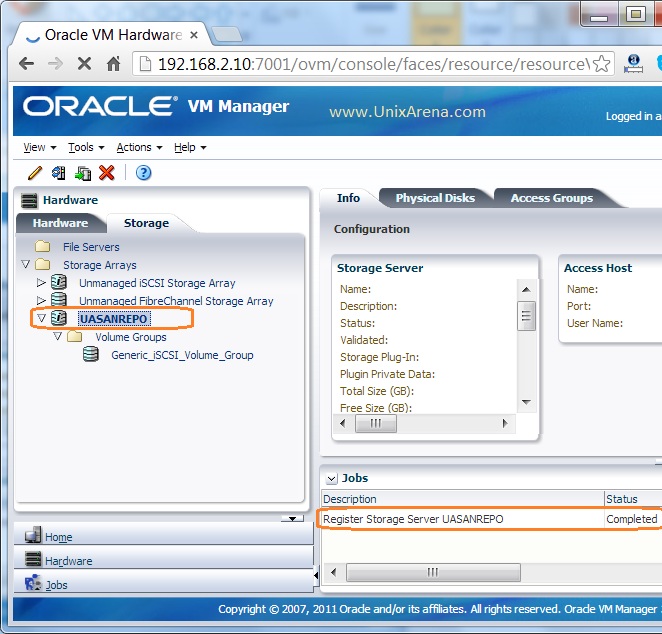
6.Click on the “UASANREPO” and select the access group tab to provide the access to Oracle VM servers’s iqn number.Click on the Default access group and select edit.
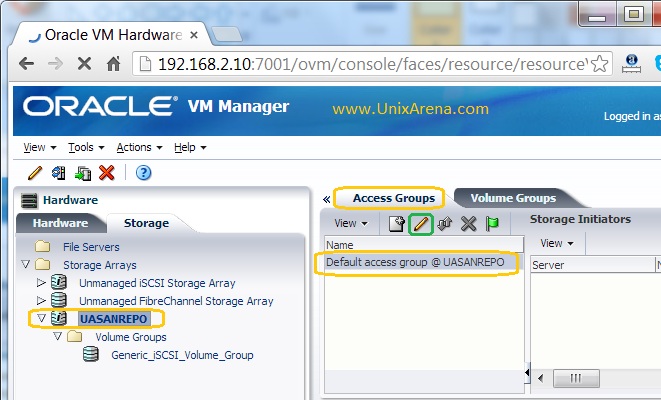
7.Add the oracle VM server’s storage initiators to the access group. You can see that one initiator from UAOVS1 oracle VM server and another one from UAOVS2 oracle VM server.I have given access to both the box.
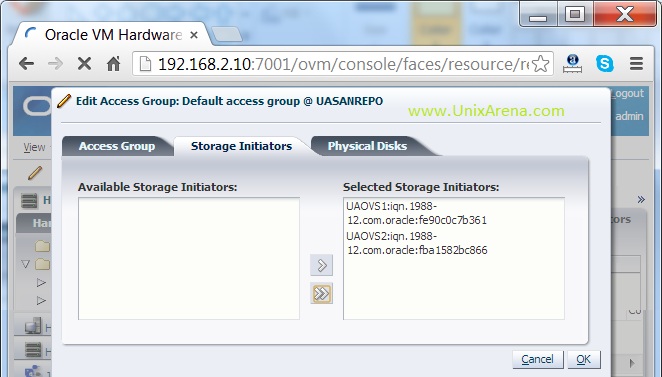
8.Once the initiators are added, You can see the storage initiators like the below snap.
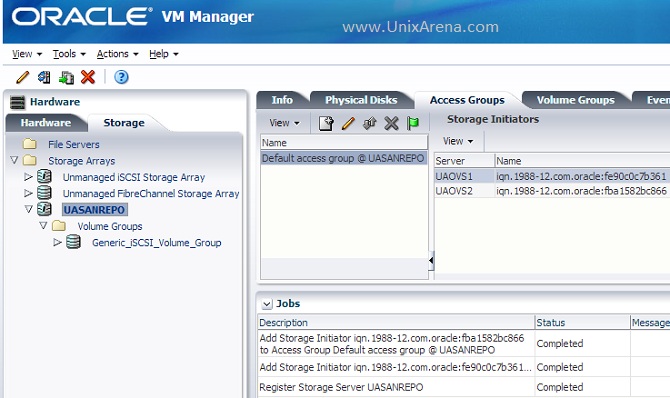
9.You can click on the physical disks tab to see the LUNS which are provisioned from ISCSI server.
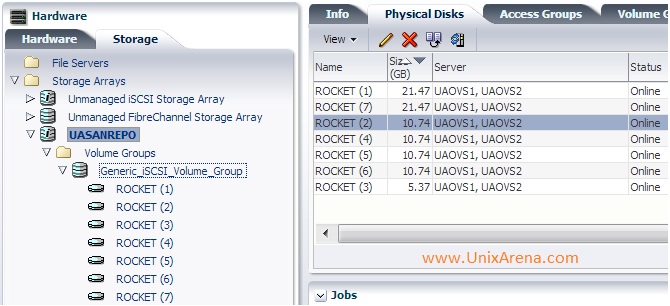
We have successfully added the ISCSI storage server to oracle VM server. These storage LUNS will be used for various purpose on the oracle VM server. You can use these LUNS for virtual machine storage, creating the repositories, cluster configuration storage,creating the virtual disks and assigning the raw LUNs to virtual machine.
Hope this article is informative to you .
Share it ! Comment it !! Be Sociable !!!

No comments:
Post a Comment