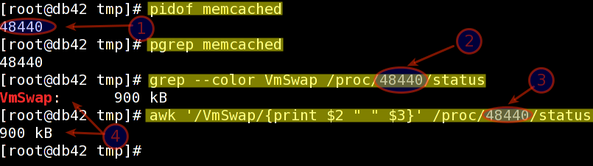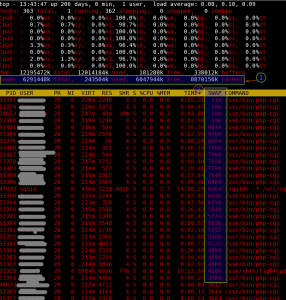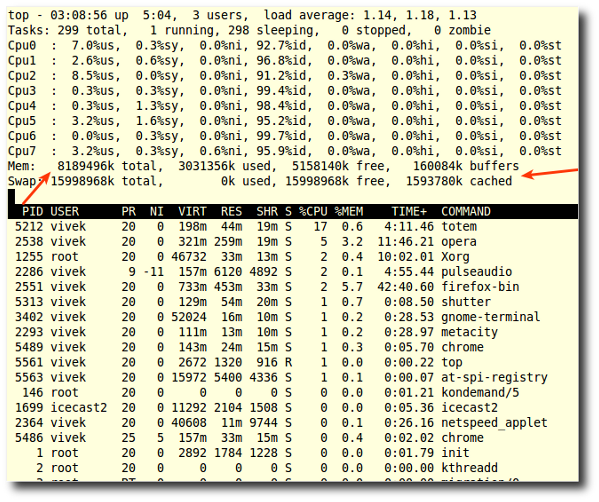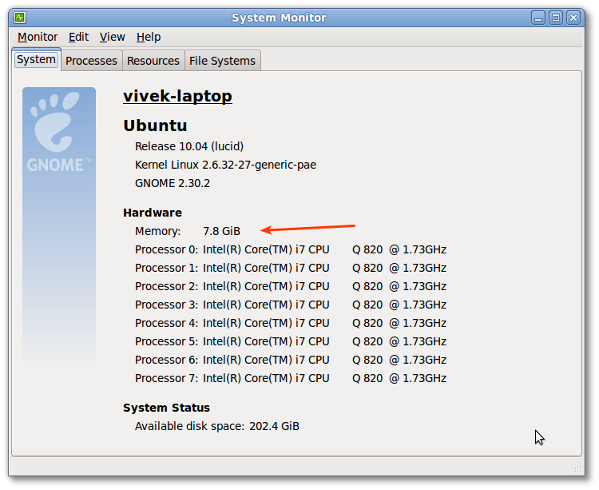[
b]
/proc/${PID}/smaps,
/proc/${PID}/status, and
/proc/${PID}/stat : Use these files to find information about memory, pages and swap used by each process using its PID.
[c] smem - This command (python script) reports memory usage with shared memory divided proportionally.
Finding out process ID and swap usage
48440
VmSwap: 900 kB
Or the following awk command (number #3):
# awk '/VmSwap/{print $2 " " $3}' /proc/48440/status
Sample outputs (number #4):
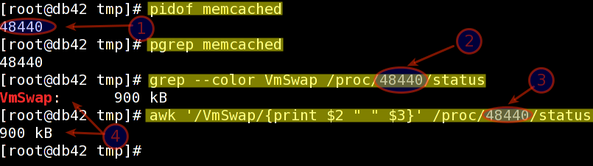
Fig.01: Finding out memcached process swap usage
Listing all process swap space usage
Type the following bash for loop command to see swap space usage per process:
for file in /proc/*/status ; do awk '/VmSwap|Name/{printf $2 " " $3}END{ print ""}' $file; done
Type the following command to sort out output:
for file in /proc/*/status ; do awk '/VmSwap|Name/{printf $2 " " $3}END{ print ""}' $file; done | sort -k 2 -n -r | less
Sample outputs:
php-cgi 11964 kB
php-cgi 11016 kB
php-cgi 10392 kB
php-cgi 10336 kB
php-cgi 9844 kB
php-cgi 9780 kB
php-cgi 8584 kB
php-cgi 7996 kB
php-cgi 7960 kB
php-cgi 7956 kB
php-cgi 7796 kB
php-cgi 7540 kB
php-cgi 6884 kB
squid 6864 kB
php-cgi 6640 kB
php-cgi 6556 kB
php-cgi 5848 kB
php-cgi 5744 kB
php-cgi 5636 kB
php-cgi 5592 kB
php-cgi 5488 kB
php-cgi 5132 kB
php-cgi 4584 kB
php-cgi 4508 kB
php-cgi 4388 kB
lighttpd 4100 kB
php-cgi 3984 kB
php-cgi 3644 kB
php-cgi 3616 kB
php-cgi 3604 kB
rpc.mountd 3580 kB
....
..
Say hello to smem
The smem command reports physical memory usage, taking shared memory pages into account. Unshared memory is reported as the USS (Unique Set Size). Shared memory is divided evenly among the processes sharing that memory. The unshared memory (USS) plus a process's proportion of shared memory is reported as the PSS (Proportional Set Size). The USS and PSS only include physical memory usage. They do not include memory that has been swapped out to disk. Memory can be reported by process, by user, by mapping, or system-wide. Both text mode and graphical output are available.
Installation
To install smem
[2] type the following command under Debian / Ubuntu Linux:
$ sudo apt-get install smem
RHEL / CentOS Linux user type the following command:
$ wget http://www.selenic.com/smem/download/smem-1.2.tar.gz
$ tar xvf smem-1.2.tar.gz
# cp /tmp/smem-1.2/smem /usr/local/bin/
# chmod +x /usr/local/bin/smem
How do I use smem command?
The syntax is:
smem [option]
## This lets smem include the size of the kernel's code and statically allocated data in the systemwide (-w) output ##
smem -K /path/to/kernel/image/on/disk [option]
## Amount of physical RAM. This lets smem detect the amount of memory used by firmware/hardware in the systemwide (-w) output.
## If provided, it will also be used as the total memory size to base percentages on.
smem -R REALMEMSIZE [option]
To see basic process information, enter:
# smem
Sample outputs:
PID User Command Swap USS PSS RSS
53369 xxxxxxx /usr/bin/php-cgi 2788 0 0 8
53387 xxxxxxx /usr/bin/php-cgi 2796 0 0 8
36227 xxxxxxx /usr/bin/php-cgi 2324 0 1 8
36232 xxxxxxx /usr/bin/php-cgi 2324 0 1 4
36233 xxxxxxx /usr/bin/php-cgi 2324 0 1 4
46733 xxxxxxx /usr/bin/php-cgi 2904 0 2 8
46739 xxxxxxxx /usr/bin/php-cgi 2904 0 2 4
3623 root ssh-agent 576 4 4 4
53378 xxxxxxx /usr/bin/php-cgi 2788 4 4 8
53396 vivek /usr/bin/php-cgi 2788 4 4 8
7855 root rpc.rquotad 144 4 6 116
7480 root ssh-agent 604 4 7 112
34832 root ssh-agent 576 4 7 92
7334 root /sbin/mingetty /dev/tty1 76 4 19 436
7336 root /sbin/mingetty /dev/tty2 76 4 19 436
7338 root /sbin/mingetty /dev/tty3 76 4 19 436
7340 root /sbin/mingetty /dev/tty4 80 4 19 436
7346 root /sbin/mingetty /dev/tty5 80 4 19 436
7350 root /sbin/mingetty /dev/tty6 76 4 19 436
7332 root /sbin/agetty /dev/ttyS1 192 80 4 22 460
53405 raj /usr/bin/php-cgi 2760 32 32 36
7780 rpcuser rpc.statd 3568 4 41 668
To see library-oriented view, enter:
# smem -m
To see user-oriented view, enter:
# smem -u
Sample outputs:
User Count Swap USS PSS RSS
rpcuser 1 3568 4 41 668
vivek 4 7300 44 73 564
xxxxxxxx 3 6120 56 77 524
rpc 1 200 68 104 596
raj 1 468 272 300 892
ntp 1 316 324 367 1036
cdnnginx 1 420 572 603 1216
To see systemwide memory usage summary pass the -w option:
# smem -w
Sample outputs:
Area Used Cache Noncache
firmware/hardware 0 0 0
kernel image 0 0 0
kernel dynamic memory 5302144 5137920 164224
userspace memory 2692196 240828 2451368
free memory 126228 126228 0
To see system view
# smem -R 8G -K /path/to/vmlinux/on/disk -w
To see totals and percentages, enter:
# smem -t -p
Sample outputs:
PID User Command Swap USS PSS RSS
53369 xxxxxxx /usr/bin/php-cgi 0.04% 0.00% 0.00% 0.00%
53387 xxxxxxx /usr/bin/php-cgi 0.04% 0.00% 0.00% 0.00%
36227 xxxxxxx /usr/bin/php-cgi 0.04% 0.00% 0.00% 0.00%
36232 xxxxxxx /usr/bin/php-cgi 0.04% 0.00% 0.00% 0.00%
36233 xxxxxxx /usr/bin/php-cgi 0.04% 0.00% 0.00% 0.00%
46733 xxxxxxxy /usr/bin/php-cgi 0.05% 0.00% 0.00% 0.00%
46739 xxxxxxxy /usr/bin/php-cgi 0.05% 0.00% 0.00% 0.00%
3623 root ssh-agent 0.01% 0.00% 0.00% 0.00%
53378 xxxxxxx /usr/bin/php-cgi 0.04% 0.00% 0.00% 0.00%
53396 xxxxxxx /usr/bin/php-cgi 0.04% 0.00% 0.00% 0.00%
7855 root rpc.rquotad 0.00% 0.00% 0.00% 0.00%
7480 root ssh-agent 0.01% 0.00% 0.00% 0.00%
34832 root ssh-agent 0.01% 0.00% 0.00% 0.00%
7334 root /sbin/mingetty /dev/tty1 0.00% 0.00% 0.00% 0.00%
7336 root /sbin/mingetty /dev/tty2 0.00% 0.00% 0.00% 0.00%
7338 root /sbin/mingetty /dev/tty3 0.00% 0.00% 0.00% 0.00%
.....
..
...
65304 vivek /usr/bin/php-cgi 0.00% 0.16% 0.27% 0.61%
33931 vivek /usr/bin/php-cgi 0.00% 0.14% 0.28% 0.44%
47933 squid (squid) -f /etc/squid/squid 0.11% 2.69% 2.69% 2.71%
28410 mysql /usr/libexec/mysqld --based 0.01% 3.67% 3.67% 3.68%
48440 memcached memcached -d -p 11211 -u me 0.01% 4.41% 4.41% 4.41%
-------------------------------------------------------------------------------
191 24 5.36% 16.08% 19.43% 27.24%
Options
Type the following command to see all other supported options:
# smem --help
Sample outputs:
-h, --help show this help message and exit
-H, --no-header disable header line
-c COLUMNS, --columns=COLUMNS
columns to show
-t, --totals show totals
-R REALMEM, --realmem=REALMEM
amount of physical RAM
-K KERNEL, --kernel=KERNEL
path to kernel image
-m, --mappings show mappings
-u, --users show users
-w, --system show whole system
-P PROCESSFILTER, --processfilter=PROCESSFILTER
process filter regex
-M MAPFILTER, --mapfilter=MAPFILTER
map filter regex
-U USERFILTER, --userfilter=USERFILTER
user filter regex
-n, --numeric numeric output
-s SORT, --sort=SORT field to sort on
-r, --reverse reverse sort
-p, --percent show percentage
-k, --abbreviate show unit suffixes
--pie=PIE show pie graph
--bar=BAR show bar graph
-S SOURCE, --source=SOURCE
/proc data source
A note about top command
Type the top command as root:
# top
To sort process as per swap page usage (SWAP = VIRT - RES) type capital O (option) followed by p (small p) and [Enter] key:
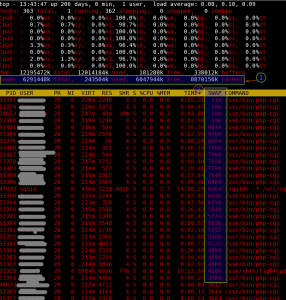
Fig.02 top command - process sorted by swap usage (click to enlarge)
References:
- ^ From the htop faq page:
It is not possible to get the exact size of used swap space of a process. The top command fakes this information by making SWAP = VIRT - RES, but that is not a good metric, because other stuff such as video memory counts on VIRT as well (for example: top says my X process is using 81M of swap, but it also reports my system as a whole is using only 2M of swap. Therefore, I will not add a similar Swap column to htop because I don't know a reliable way to get this information (actually, I don't think it's possible to get an exact number, because of shared pages).
- ^ smem memory reporting tool can be downloaded by visiting this page.
- man pages: top, free, htop, vmstat, smem, and proc(5)