There are two ways to manage your printers on Linux environment:
- First, from command line, using lpadmin command, you can configure your printer and manage the print queues
- Second, from web UI, you can manage your printers interactively
In one of our previous tutorial, we discussed about how to add new printer, change the printer settings, and manipulate print queues using 12 examples of lpadmin command on Linux.
In this quick tutorial, we’ll show you how you can allow web UI access for an existing CUPS installation.
Manage Printer from Web GUI
All the printer configurations & classes that we setup using lpadmin command line, can also be managed from your browser from the following location:https://hostname-or-ipaddress:631/adminTo configure this URL, you must do the following changes on your /etc/cups/cupsd.conf
Modify the cupsd.conf file, and do the following two changes:
- Comment-out this line: Listen localhost:631
- Add this line Port 631
- # vi /etc/cups/cupsd.conf .. #Listen localhost:631 Port 631 Listen /var/run/cups/cups.sock ..
Allow Local Subnet to Access Printer Web GUI
Add the local desktop IP address or the subnet from which you want to access the printer URL, it should look like below in /etc/cups/cupsd.conf# vi /etc/cups/cupsd.conf .. # Restrict access to the server... <Location /> Order allow,deny Allow 127.0.0.2 Allow your-desktop-client-ip-or-subnet </Location> ..Note: In the above, change the “your-desktop-client-ip-or-subnet” to the ip-address of your desktop client. Instead of ip-address, you can also specify the subnet here.
Restart the CUPS Service
After making the above changes, restart the CUPS service as shown below.# service cups restart Shutting down cupsd done Starting cupsd done
CUPS Web UI for Remote Access
After the above changes, you should be able to access the printer from Web URL as shown below:https://{your-ip-address}:631/admin
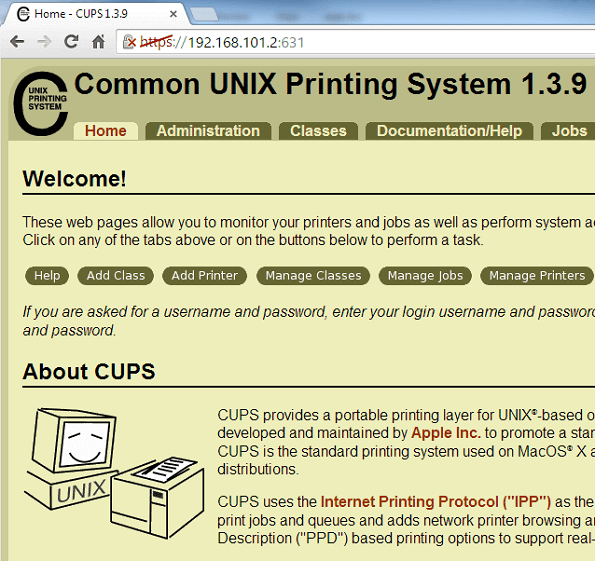
The following displays all the printers that are connected to your Linux system.
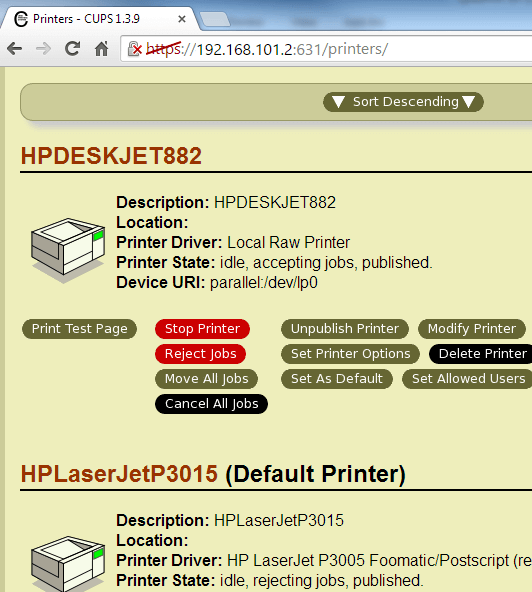
Shared Printer Configuration
You can also enable or disable browsing support in your CUPS.When you enable the browsing, then this will display the shared printers from your local network.
Add the following entries to your cupsd.conf file if you want Browsing to be turned on.
# vi /etc/cups/cupsd.conf .. Browsing On BrowseOrder allow,deny BrowseAllow all BrowseAddress your-desktop-client-ip-or-subnet ..Note: Change the your-desktop-client-ip-or-subnet to your ip-address accordingly.
When you turn-off browsing, then polling will be enabled automatically. In this case, you’ll not be able to view all the shared printers from your local network. So, you have to poll for it manually.
# vi /etc/cups/cupsd.conf .. Browsing Off

Going to graduate school was a positive decision for me. I enjoyed the coursework, the presentations, the fellow students, and the professors. And since my company reimbursed 100% of the tuition, the only cost that I had to pay on my own was for books and supplies. Otherwise, I received a free master’s degree. All that I had to invest was my time. stampanti 3d professionali
ReplyDeleteHP printer error 0x610000F6 on HP Photosmart printers is also known as a carriage jam error If a paper jam occurs due to torn paper in the printer or for various reasons, the printer will stop working and files will not print. "0X60000F6" or "Trolley jam" is shown on the printer display. This Hp Printer Error 0x610000f6 Code
ReplyDeleteis mainly due to overseas item default settings or cartridge jam. To resolve HP printer error 0X610000F6, follow the answers on your HP printer.
How to Setup HP LaserJet Pro MFP M227 Wireless printer?
ReplyDeleteThe accompanying redesigns let you with the Setup HP LaserJet Pro MFP M227 Wireless Installation Printer:
To start with, lessen the tape at the printer bundling the utilization of an application blade or scissors. keep a styrofoam box.
Then, at that point district the HP Laserjet Pro MFP M227fdw on a level floor. Also, you need to avow urgent data which incorporates toner cartridges, power connectors, manuals, flag formats, etc.
Materials incorporate Styrofoam, cautious cowl from the HP Laserjet Pro printer. Likewise, consider to deliver them returned for reuse.
Also, you need to deal with your HP Laserjet Pro printer, independent of your cooperations with the store.
Append the connector to the returned of printer and attachment the accompanying connector solidly into a power plug.
You likewise can turn on the HP Laserjet printer through method of method for dire and rationing the power button at the floor of the printer.
Third, you need to hold the HP LaserJet Pro MFP M227fdw Printer.
How to Setup HP LaserJet Pro MFP M227 Wireless printer?
I'm impressed, I must say. Very rarely do I come across a blog thats both informative and entertaining, and let me tell you, you ve hit the nail on the head. Your blog is important.. brochure printing discounts
ReplyDeleteI hope you will share such type of impressive contents again with us so that we can utilize it and get more advantage. 羅氏鮮是什麼
ReplyDeleteThis comment has been removed by the author.
ReplyDeleteYour passion for this topic really shines through in your writing. It's inspiring. full service Bearsted
ReplyDeleteThis post was very well-organized. IT Consulting Firm
ReplyDelete
ReplyDeleteFun + Freebies? Yes please! TikTok Purple Ticket gives out real summer swag. Invite 2+ friends and claim your chance to win a speaker, tumbler, and more!
https://vm.tiktok.com/ZShhFpBuy/
Cool
ReplyDelete