Disable VT-d and SR-IOV in BIOS
You must disable Virtualization Technology for Directed I/O (VT-d) in BIOS before you can use Oracle VM. This is necessary because input/output memory management unit (I/O MMU) is not supported in Oracle VM 3.2. You must also disable Single Root I/O Virtualization (SR-IOV) in BIOS before you can use Oracle VM.
To disable the VT-d setting in BIOS, perform the following steps:
- Reset or power on the server.For example to reset the server:
- From the local server, press the Power button (approximately 1 second) on the front panel of the server to power off the server, then press the Power button again to power on the server.
- From the Oracle ILOM web interface, select Host Management > Power Control, then select Reset from the Select Action list box.
- From the Oracle ILOM CLI, type: reset /System
The BIOS screen appears.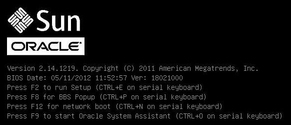
- When prompted in the BIOS screen, press F2 to access the BIOS Setup Utility.After a few moments, the BIOS Setup Utility appears.
- Use the right arrow key to navigate to the IO menu.The IO Menu screen appears.
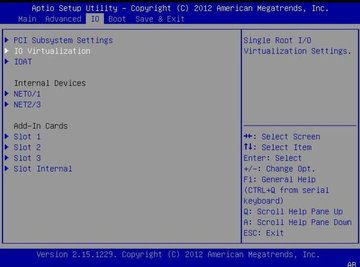
- Use the up and down arrow keys to navigate to the IO Virtualization menu option, and press Enter.The IO Virtualization menu appears.
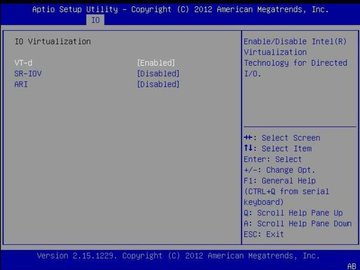
- Use the up and down arrow keys to navigate to the VT-d menu option, and press Enter.The VT-d dialog box appears.
- In the VT-d dialog box use the up or down arrow key to select Disabled and press Enter.VT-d option is now disabled.
- Use the up or down arrow keys to navigate to the SR-IOV menu option, and press Enter.The SR-IOV dialog box appears.
- In the SR-IOV dialog box, use the up and down arrow keys to select Disabled and press Enter.SR-IOV option is now disabled.
- Press the ESC key to return the IO Menu top level, and then save and exit BIOS.

No comments:
Post a Comment