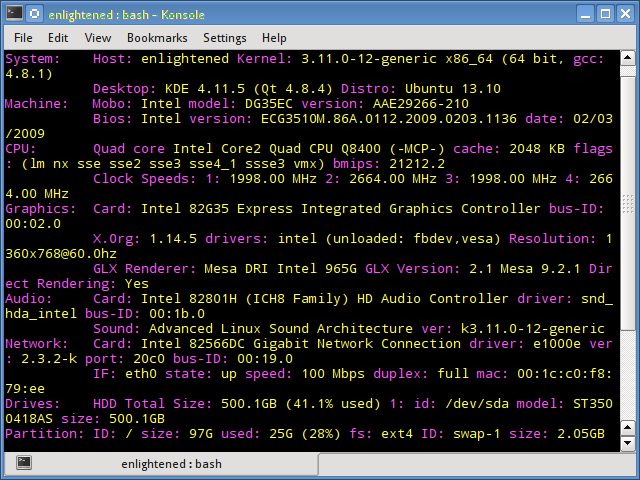1. lscpu
The lscpu command reports information about the cpu and processing units. It does not have any further options or functionality.
$ lscpu
Architecture: x86_64
CPU op-mode(s): 32-bit, 64-bit
Byte Order: Little Endian
CPU(s): 4
On-line CPU(s) list: 0-3
Thread(s) per core: 1
Core(s) per socket: 4
Socket(s): 1
NUMA node(s): 1
Vendor ID: GenuineIntel
CPU family: 6
Model: 23
Stepping: 10
CPU MHz: 1998.000
BogoMIPS: 5302.48
Virtualization: VT-x
L1d cache: 32K
L1i cache: 32K
L2 cache: 2048K
NUMA node0 CPU(s): 0-3
2. lshw - List Hardware
A general purpose utility, that reports detailed and brief information about multiple different hardware units such as cpu, memory, disk, usb controllers, network adapters etc. Lshw extracts the information from different /proc files.
$ sudo lshw -short
H/W path Device Class Description
===================================================
system ()
/0 bus DG35EC
/0/0 processor Intel(R) Core(TM)2 Quad CPU Q8400 @ 2.66GHz
/0/0/1 memory 2MiB L2 cache
/0/0/3 memory 32KiB L1 cache
/0/2 memory 32KiB L1 cache
/0/4 memory 64KiB BIOS
/0/14 memory 8GiB System Memory
/0/14/0 memory 2GiB DIMM DDR2 Synchronous 667 MHz (1.5 ns)
/0/14/1 memory 2GiB DIMM DDR2 Synchronous 667 MHz (1.5 ns)
/0/14/2 memory 2GiB DIMM DDR2 Synchronous 667 MHz (1.5 ns)
/0/14/3 memory 2GiB DIMM DDR2 Synchronous 667 MHz (1.5 ns)
/0/100 bridge 82G35 Express DRAM Controller
/0/100/2 display 82G35 Express Integrated Graphics Controller
/0/100/2.1 display 82G35 Express Integrated Graphics Controller
/0/100/19 eth0 network 82566DC Gigabit Network Connection
/0/100/1a bus 82801H (ICH8 Family) USB UHCI Controller #4
/0/100/1a.1 bus 82801H (ICH8 Family) USB UHCI Controller #5
/0/100/1a.7 bus 82801H (ICH8 Family) USB2 EHCI Controller #2
/0/100/1b multimedia 82801H (ICH8 Family) HD Audio Controller
/0/100/1c bridge 82801H (ICH8 Family) PCI Express Port 1
/0/100/1c.1 bridge 82801H (ICH8 Family) PCI Express Port 2
/0/100/1c.2 bridge 82801H (ICH8 Family) PCI Express Port 3
/0/100/1c.2/0 storage JMB368 IDE controller
/0/100/1d bus 82801H (ICH8 Family) USB UHCI Controller #1
/0/100/1d.1 bus 82801H (ICH8 Family) USB UHCI Controller #2
/0/100/1d.2 bus 82801H (ICH8 Family) USB UHCI Controller #3
/0/100/1d.7 bus 82801H (ICH8 Family) USB2 EHCI Controller #1
/0/100/1e bridge 82801 PCI Bridge
/0/100/1e/5 bus FW322/323 [TrueFire] 1394a Controller
/0/100/1f bridge 82801HB/HR (ICH8/R) LPC Interface Controller
/0/100/1f.2 storage 82801H (ICH8 Family) 4 port SATA Controller [IDE mode]
/0/100/1f.3 bus 82801H (ICH8 Family) SMBus Controller
/0/100/1f.5 storage 82801HR/HO/HH (ICH8R/DO/DH) 2 port SATA Controller [IDE m
/0/1 scsi3 storage
/0/1/0.0.0 /dev/sda disk 500GB ST3500418AS
/0/1/0.0.0/1 /dev/sda1 volume 70GiB Windows NTFS volume
/0/1/0.0.0/2 /dev/sda2 volume 395GiB Extended partition
/0/1/0.0.0/2/5 /dev/sda5 volume 97GiB HPFS/NTFS partition
/0/1/0.0.0/2/6 /dev/sda6 volume 97GiB Linux filesystem partition
/0/1/0.0.0/2/7 /dev/sda7 volume 1952MiB Linux swap / Solaris partition
/0/1/0.0.0/2/8 /dev/sda8 volume 198GiB Linux filesystem partition
/0/3 scsi4 storage
/0/3/0.0.0 /dev/cdrom disk DVD RW DRU-190A
Check out the following post to learn more about lshw
Get hardware information on Linux with lshw command
3. hwinfo - Hardware Information
Hwinfo is another general purpose hardware probing utility that can report detailed and brief information about multiple different hardware components, and more than what lshw can report.
$ hwinfo --short
cpu:
Intel(R) Core(TM)2 Quad CPU Q8400 @ 2.66GHz, 2000 MHz
Intel(R) Core(TM)2 Quad CPU Q8400 @ 2.66GHz, 2000 MHz
Intel(R) Core(TM)2 Quad CPU Q8400 @ 2.66GHz, 2666 MHz
Intel(R) Core(TM)2 Quad CPU Q8400 @ 2.66GHz, 2666 MHz
keyboard:
/dev/input/event2 AT Translated Set 2 keyboard
mouse:
/dev/input/mice Microsoft Basic Optical Mouse v2.0
graphics card:
Intel 965G-1
Intel 82G35 Express Integrated Graphics Controller
sound:
Intel 82801H (ICH8 Family) HD Audio Controller
storage:
Intel 82801H (ICH8 Family) 4 port SATA IDE Controller
Intel 82801H (ICH8 Family) 2 port SATA IDE Controller
JMicron JMB368 IDE controller
network:
eth0 Intel 82566DC Gigabit Network Connection
network interface:
eth0 Ethernet network interface
lo Loopback network interface
disk:
/dev/sda ST3500418AS
partition:
/dev/sda1 Partition
/dev/sda2 Partition
/dev/sda5 Partition
/dev/sda6 Partition
/dev/sda7 Partition
/dev/sda8 Partition
cdrom:
/dev/sr0 SONY DVD RW DRU-190A
usb controller:
Intel 82801H (ICH8 Family) USB UHCI Controller #4
Intel 82801H (ICH8 Family) USB UHCI Controller #5
Intel 82801H (ICH8 Family) USB2 EHCI Controller #2
Intel 82801H (ICH8 Family) USB UHCI Controller #1
Intel 82801H (ICH8 Family) USB UHCI Controller #2
Intel 82801H (ICH8 Family) USB UHCI Controller #3
Intel 82801H (ICH8 Family) USB2 EHCI Controller #1
bios:
BIOS
... TRUNCATED ...
4. lspci - List PCI
The lspci command lists out all the pci buses and details about the devices connected to them.
The vga adapter, graphics card, network adapter, usb ports, sata controllers, etc all fall under this category.
$ lspci
00:00.0 Host bridge: Intel Corporation 82G35 Express DRAM Controller (rev 03)
00:02.0 VGA compatible controller: Intel Corporation 82G35 Express Integrated Graphics Controller (rev 03)
00:02.1 Display controller: Intel Corporation 82G35 Express Integrated Graphics Controller (rev 03)
00:19.0 Ethernet controller: Intel Corporation 82566DC Gigabit Network Connection (rev 02)
00:1a.0 USB controller: Intel Corporation 82801H (ICH8 Family) USB UHCI Controller #4 (rev 02)
00:1a.1 USB controller: Intel Corporation 82801H (ICH8 Family) USB UHCI Controller #5 (rev 02)
00:1a.7 USB controller: Intel Corporation 82801H (ICH8 Family) USB2 EHCI Controller #2 (rev 02)
00:1b.0 Audio device: Intel Corporation 82801H (ICH8 Family) HD Audio Controller (rev 02)
00:1c.0 PCI bridge: Intel Corporation 82801H (ICH8 Family) PCI Express Port 1 (rev 02)
00:1c.1 PCI bridge: Intel Corporation 82801H (ICH8 Family) PCI Express Port 2 (rev 02)
00:1c.2 PCI bridge: Intel Corporation 82801H (ICH8 Family) PCI Express Port 3 (rev 02)
00:1d.0 USB controller: Intel Corporation 82801H (ICH8 Family) USB UHCI Controller #1 (rev 02)
00:1d.1 USB controller: Intel Corporation 82801H (ICH8 Family) USB UHCI Controller #2 (rev 02)
00:1d.2 USB controller: Intel Corporation 82801H (ICH8 Family) USB UHCI Controller #3 (rev 02)
00:1d.7 USB controller: Intel Corporation 82801H (ICH8 Family) USB2 EHCI Controller #1 (rev 02)
00:1e.0 PCI bridge: Intel Corporation 82801 PCI Bridge (rev f2)
00:1f.0 ISA bridge: Intel Corporation 82801HB/HR (ICH8/R) LPC Interface Controller (rev 02)
00:1f.2 IDE interface: Intel Corporation 82801H (ICH8 Family) 4 port SATA Controller [IDE mode] (rev 02)
00:1f.3 SMBus: Intel Corporation 82801H (ICH8 Family) SMBus Controller (rev 02)
00:1f.5 IDE interface: Intel Corporation 82801HR/HO/HH (ICH8R/DO/DH) 2 port SATA Controller [IDE mode] (rev 02)
03:00.0 IDE interface: JMicron Technology Corp. JMB368 IDE controller
04:05.0 FireWire (IEEE 1394): LSI Corporation FW322/323 [TrueFire] 1394a Controller (rev 70)
Filter out specific device information with grep.
$ lspci -v | grep "VGA" -A 12
5. lsscsi - List scsi devices
Lists out the scsi/sata devices like hard drives and optical drives.
$ lsscsi
[3:0:0:0] disk ATA ST3500418AS CC38 /dev/sda
[4:0:0:0] cd/dvd SONY DVD RW DRU-190A 1.63 /dev/sr0
6. lsusb - List usb buses and device details
This command shows the USB controllers and details about devices connected to them. By default brief information is printed. Use the verbose option "-v" to print detailed information about each usb port
$ lsusb
Bus 002 Device 001: ID 1d6b:0002 Linux Foundation 2.0 root hub
Bus 007 Device 001: ID 1d6b:0001 Linux Foundation 1.1 root hub
Bus 006 Device 001: ID 1d6b:0001 Linux Foundation 1.1 root hub
Bus 005 Device 002: ID 045e:00cb Microsoft Corp. Basic Optical Mouse v2.0
Bus 005 Device 001: ID 1d6b:0001 Linux Foundation 1.1 root hub
Bus 001 Device 001: ID 1d6b:0002 Linux Foundation 2.0 root hub
Bus 004 Device 001: ID 1d6b:0001 Linux Foundation 1.1 root hub
Bus 003 Device 001: ID 1d6b:0001 Linux Foundation 1.1 root hub
On the above system, 1 usb port is being used by the mouse.
7. Inxi
Inxi is a 10K line mega bash script that fetches hardware details from multiple different sources and commands on the system, and generates a beautiful looking report that non technical users can read easily.
$ inxi -Fx
8. lsblk - List block devices
List out information all block devices, which are the hard drive partitions and other storage devices like optical drives and flash drives
$ lsblk
NAME MAJ:MIN RM SIZE RO TYPE MOUNTPOINT
sda 8:0 0 465.8G 0 disk
├─sda1 8:1 0 70G 0 part
├─sda2 8:2 0 1K 0 part
├─sda5 8:5 0 97.7G 0 part /media/4668484A68483B47
├─sda6 8:6 0 97.7G 0 part /
├─sda7 8:7 0 1.9G 0 part [SWAP]
└─sda8 8:8 0 198.5G 0 part /media/13f35f59-f023-4d98-b06f-9dfaebefd6c1
sr0 11:0 1 1024M 0 rom
9. df - disk space of file systems
Reports various partitions, their mount points and the used and available space on each.
$ df -H
Filesystem Size Used Avail Use% Mounted on
/dev/sda6 104G 26G 73G 26% /
none 4.1k 0 4.1k 0% /sys/fs/cgroup
udev 4.2G 4.1k 4.2G 1% /dev
tmpfs 837M 1.6M 835M 1% /run
none 5.3M 0 5.3M 0% /run/lock
none 4.2G 13M 4.2G 1% /run/shm
none 105M 21k 105M 1% /run/user
/dev/sda8 210G 149G 51G 75% /media/13f35f59-f023-4d98-b06f-9dfaebefd6c1
/dev/sda5 105G 31G 75G 30% /media/4668484A68483B47
10. Pydf - Python df
An improved df version written in python, that displays colored output that looks better than df
$ pydf
Filesystem Size Used Avail Use% Mounted on
/dev/sda6 96G 23G 68G 24.4 [#.....] /
/dev/sda8 195G 138G 47G 70.6 [####..] /media/13f35f59-f023-4d98-b06f-9dfaebefd6c1
/dev/sda5 98G 28G 69G 29.2 [##....] /media/4668484A68483B47
11. fdisk
Fdisk is a utility to modify partitions on hard drives, and can be used to list out the partition information as well.
$ sudo fdisk -l
Disk /dev/sda: 500.1 GB, 500107862016 bytes
255 heads, 63 sectors/track, 60801 cylinders, total 976773168 sectors
Units = sectors of 1 * 512 = 512 bytes
Sector size (logical/physical): 512 bytes / 512 bytes
I/O size (minimum/optimal): 512 bytes / 512 bytes
Disk identifier: 0x30093008
Device Boot Start End Blocks Id System
/dev/sda1 * 63 146801969 73400953+ 7 HPFS/NTFS/exFAT
/dev/sda2 146802031 976771071 414984520+ f W95 Ext'd (LBA)
/dev/sda5 146802033 351614654 102406311 7 HPFS/NTFS/exFAT
/dev/sda6 351614718 556427339 102406311 83 Linux
/dev/sda7 556429312 560427007 1998848 82 Linux swap / Solaris
/dev/sda8 560429056 976771071 208171008 83 Linux
12. mount
The mount is used to mount/unmount and view mounted file systems.
$ mount | column -t
/dev/sda6 on / type ext4 (rw,errors=remount-ro)
proc on /proc type proc (rw,noexec,nosuid,nodev)
sysfs on /sys type sysfs (rw,noexec,nosuid,nodev)
none on /sys/fs/cgroup type tmpfs (rw)
none on /sys/fs/fuse/connections type fusectl (rw)
none on /sys/kernel/debug type debugfs (rw)
none on /sys/kernel/security type securityfs (rw)
udev on /dev type devtmpfs (rw,mode=0755)
devpts on /dev/pts type devpts (rw,noexec,nosuid,gid=5,mode=0620)
tmpfs on /run type tmpfs (rw,noexec,nosuid,size=10%,mode=0755)
none on /run/lock type tmpfs (rw,noexec,nosuid,nodev,size=5242880)
none on /run/shm type tmpfs (rw,nosuid,nodev)
none on /run/user type tmpfs (rw,noexec,nosuid,nodev,size=104857600,mode=0755)
none on /sys/fs/pstore type pstore (rw)
/dev/sda8 on /media/13f35f59-f023-4d98-b06f-9dfaebefd6c1 type ext4 (rw,nosuid,nodev,errors=remount-ro)
/dev/sda5 on /media/4668484A68483B47 type fuseblk (rw,nosuid,nodev,allow_other,blksize=4096)
binfmt_misc on /proc/sys/fs/binfmt_misc type binfmt_misc (rw,noexec,nosuid,nodev)
systemd on /sys/fs/cgroup/systemd type cgroup (rw,noexec,nosuid,nodev,none,name=systemd)
gvfsd-fuse on /run/user/1000/gvfs type fuse.gvfsd-fuse (rw,nosuid,nodev,user=enlightened)
Again, use grep to filter out only those file systems that you want to see
$ mount | column -t | grep ext
13. free - Check RAM
Check the amount of used, free and total amount of RAM on system with the free command.
$ free -m
total used free shared buffers cached
Mem: 7975 5865 2110 0 24 622
-/+ buffers/cache: 5218 2757
Swap: 1951 921 1030
14. dmidecode
The dmidecode command is different from all other commands. It extracts hardware information by reading data from the
SMBOIS data structures (also called DMI tables).
# display information about the processor/cpu
$ sudo dmidecode -t processor
# memory/ram information
$ sudo dmidecode -t memory
# bios details
$ sudo dmidecode -t bios
Check out the man page for more details.
15. /proc files
Many of the virtual files in the /proc directory contain information about hardware and configurations. Here are some of them
CPU/Memory information
# cpu information
$ cat /proc/cpuinfo
# memory information
$ cat /proc/meminfo
Linux/kernel information
$ cat /proc/version
Linux version 3.11.0-12-generic (buildd@allspice) (gcc version 4.8.1 (Ubuntu/Linaro 4.8.1-10ubuntu7) ) #19-Ubuntu SMP Wed Oct 9 16:20:46 UTC 2013
SCSI/Sata devices
$ cat /proc/scsi/scsi
Attached devices:
Host: scsi3 Channel: 00 Id: 00 Lun: 00
Vendor: ATA Model: ST3500418AS Rev: CC38
Type: Direct-Access ANSI SCSI revision: 05
Host: scsi4 Channel: 00 Id: 00 Lun: 00
Vendor: SONY Model: DVD RW DRU-190A Rev: 1.63
Type: CD-ROM ANSI SCSI revision: 05
Partitions
$ cat /proc/partitions
major minor #blocks name
8 0 488386584 sda
8 1 73400953 sda1
8 2 1 sda2
8 5 102406311 sda5
8 6 102406311 sda6
8 7 1998848 sda7
8 8 208171008 sda8
11 0 1048575 sr0
16. hdparm
The hdparm command gets information about sata devices like hard disks.
$ sudo hdparm -i /dev/sda
/dev/sda:
Model=ST3500418AS, FwRev=CC38, SerialNo=9VMJXV1N
Config={ HardSect NotMFM HdSw>15uSec Fixed DTR>10Mbs RotSpdTol>.5% }
RawCHS=16383/16/63, TrkSize=0, SectSize=0, ECCbytes=4
BuffType=unknown, BuffSize=16384kB, MaxMultSect=16, MultSect=16
CurCHS=16383/16/63, CurSects=16514064, LBA=yes, LBAsects=976773168
IORDY=on/off, tPIO={min:120,w/IORDY:120}, tDMA={min:120,rec:120}
PIO modes: pio0 pio1 pio2 pio3 pio4
DMA modes: mdma0 mdma1 mdma2
UDMA modes: udma0 udma1 udma2 udma3 udma4 udma5 *udma6
AdvancedPM=no WriteCache=enabled
Drive conforms to: unknown: ATA/ATAPI-4,5,6,7
* signifies the current active mode
Summary
Each of the command has a slightly different method of extracting information, and you may need to try more than one of them, while looking for specific hardware details. However they are available across most linux distros, and can be easily installed from the default repositories.
On the desktop there are gui tools, for those who do not want to memorise and type commands. Hardinfo, I-nex are some of the popular ones that provide detailed information about multiple different hardware components.